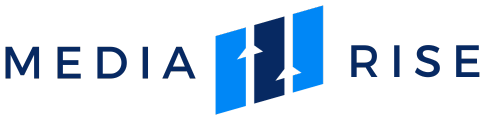Macros
Using macros allows passing more information about the click or impression to the advertisers.
Macros can represent publisher data (source ids, subids), advertiser data (campaign, offer, ad ids) and some click properties like domain, IP, user-agent, etc.
Macros are available for Tags, Text Ads, Native Ads, Image Ads, and Default URLs.
The steps to add a macro are listed below:
- Open the ‘macro’
icon.
- Select the appropriate macro from the list (see the screenshots below). Clicking on the macro will insert the macro automatically where the cursor is.
Check out the list of macros that are available here.
Example
Take a look at the destination URL example below:
http://example.com/?user_ip={ip}&keyword={keyword}&source={pubfeed}_{subid}The click will be sent to URL like this:
http://example.com/?user_ip=45.55.27.161&keyword=insurance&source=23658_testNote
The macros are replaced with real values automatically.
Warning
Macros are case-sensitive. Use the prompted hints to use the macros correctly.
If the macro is not correct, the error will be displayed as shown below:
Useful
Use separators between macros, such as a comma ( , ) or an underscore ( _ ) to link desired data together. For example, using {pubfeed}_{subid} would return the data as 23658_test.